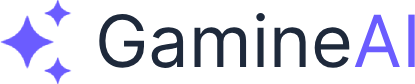Lesson 12: Performance Optimization
Welcome to the crucial stage where your RPG transforms from a prototype into a polished, professional game! In this lesson, you'll master the art of performance optimization - the difference between a game that runs smoothly and one that frustrates players with lag and stuttering.
What You'll Unlock
By the end of this lesson, you'll have:
- Optimized game performance that runs smoothly on target platforms
- Efficient AI processing that doesn't bog down your game
- Memory management skills to prevent crashes and slowdowns
- Platform-specific optimizations for different devices
- Profiling expertise to identify and fix performance bottlenecks
Understanding Performance Bottlenecks
Why Performance Matters
Performance optimization isn't just about making your game run faster - it's about creating a smooth, enjoyable experience that keeps players engaged. Poor performance leads to:
- Player frustration and negative reviews
- Reduced accessibility on lower-end devices
- Limited market reach due to hardware requirements
- Development headaches when adding new features
Common Performance Killers
CPU Bottlenecks:
- Excessive Update() calls
- Complex AI calculations every frame
- Inefficient algorithms and data structures
- Too many active coroutines
Memory Issues:
- Memory leaks from unmanaged references
- Excessive garbage collection
- Large textures and models
- Unoptimized asset loading
Rendering Problems:
- Too many draw calls
- Complex shaders
- Unoptimized lighting
- Excessive particle effects
Unity Profiler Deep Dive
Setting Up the Profiler
The Unity Profiler is your best friend for identifying performance issues:
- Open the Profiler (Window > Analysis > Profiler)
- Start Recording before testing your game
- Play your game and perform typical actions
- Stop Recording and analyze the data
Key Profiler Sections
CPU Usage:
- Shows which scripts are consuming the most processing time
- Identifies expensive operations and bottlenecks
- Helps optimize Update() methods and AI systems
Memory:
- Tracks memory allocations and garbage collection
- Identifies memory leaks and excessive allocations
- Shows which assets are using the most memory
Rendering:
- Displays draw calls and rendering performance
- Shows GPU usage and shader complexity
- Identifies rendering bottlenecks
Reading Profiler Data
CPU Profiler Analysis:
// Example of expensive code that shows up in profiler
void Update()
{
// BAD: This runs every frame and shows up as expensive
for (int i = 0; i < 1000; i++)
{
GameObject.Find("Enemy" + i); // Very expensive!
}
}
// GOOD: Cache references and optimize
private GameObject[] enemies;
void Start()
{
enemies = GameObject.FindGameObjectsWithTag("Enemy");
}
void Update()
{
// Much more efficient
foreach (GameObject enemy in enemies)
{
// Process enemy logic
}
}Memory Optimization Techniques
Understanding Garbage Collection
Garbage Collection (GC) is Unity's automatic memory management system, but it can cause performance hitches:
What Causes GC:
- Creating new objects in Update()
- String concatenation with +
- LINQ operations
- Boxing and unboxing
Optimization Strategies:
public class MemoryOptimizedEnemy : MonoBehaviour
{
// GOOD: Pre-allocate objects
private List<Vector3> pathPoints = new List<Vector3>();
private StringBuilder dialogueBuilder = new StringBuilder();
// BAD: Creates garbage every frame
void Update()
{
string message = "Health: " + health + " / " + maxHealth; // GC!
}
// GOOD: Use StringBuilder for string operations
void Update()
{
dialogueBuilder.Clear();
dialogueBuilder.Append("Health: ");
dialogueBuilder.Append(health);
dialogueBuilder.Append(" / ");
dialogueBuilder.Append(maxHealth);
string message = dialogueBuilder.ToString();
}
}Object Pooling
Object pooling prevents constant instantiation and destruction:
public class BulletPool : MonoBehaviour
{
[SerializeField] private GameObject bulletPrefab;
[SerializeField] private int poolSize = 50;
private Queue<GameObject> bulletPool = new Queue<GameObject>();
void Start()
{
// Pre-create bullets
for (int i = 0; i < poolSize; i++)
{
GameObject bullet = Instantiate(bulletPrefab);
bullet.SetActive(false);
bulletPool.Enqueue(bullet);
}
}
public GameObject GetBullet()
{
if (bulletPool.Count > 0)
{
GameObject bullet = bulletPool.Dequeue();
bullet.SetActive(true);
return bullet;
}
return Instantiate(bulletPrefab); // Fallback
}
public void ReturnBullet(GameObject bullet)
{
bullet.SetActive(false);
bulletPool.Enqueue(bullet);
}
}AI Performance Optimization
Efficient AI Processing
AI systems can be performance-heavy. Here's how to optimize them:
Batch Processing:
public class AIOptimizedManager : MonoBehaviour
{
private List<AICharacter> aiCharacters = new List<AICharacter>();
private int currentIndex = 0;
private int charactersPerFrame = 5; // Process 5 characters per frame
void Update()
{
// Process AI in batches to spread load across frames
int processed = 0;
while (processed < charactersPerFrame && currentIndex < aiCharacters.Count)
{
aiCharacters[currentIndex].UpdateAI();
currentIndex++;
processed++;
}
// Reset when we've processed all characters
if (currentIndex >= aiCharacters.Count)
{
currentIndex = 0;
}
}
}Distance-Based Culling:
public class DistanceBasedAI : MonoBehaviour
{
[SerializeField] private float maxAIDistance = 50f;
private Transform player;
void Update()
{
if (player == null) return;
float distance = Vector3.Distance(transform.position, player.position);
// Only update AI if player is close enough
if (distance <= maxAIDistance)
{
UpdateAI();
}
else
{
// Reduce AI processing for distant characters
if (Time.frameCount % 10 == 0) // Update every 10 frames
{
UpdateBasicAI();
}
}
}
}Coroutine Optimization
Use coroutines to spread expensive operations across multiple frames:
public class OptimizedAISystem : MonoBehaviour
{
private IEnumerator ProcessAllAI()
{
while (true)
{
foreach (AICharacter character in aiCharacters)
{
character.ProcessAI();
// Yield every few characters to prevent frame drops
if (aiCharacters.IndexOf(character) % 5 == 0)
{
yield return null;
}
}
yield return new WaitForSeconds(0.1f); // Wait before next batch
}
}
}Platform-Specific Optimizations
Mobile Optimizations
Texture Compression:
// Set texture compression for mobile
[MenuItem("Tools/Optimize for Mobile")]
static void OptimizeForMobile()
{
TextureImporter importer = AssetImporter.GetAtPath("Assets/Textures/") as TextureImporter;
if (importer != null)
{
importer.textureCompression = TextureImporterCompression.Compressed;
importer.compressionQuality = 50; // Balance quality vs size
importer.SaveAndReimport();
}
}Quality Settings:
public class MobileOptimizer : MonoBehaviour
{
void Start()
{
if (Application.platform == RuntimePlatform.Android ||
Application.platform == RuntimePlatform.IPhonePlayer)
{
// Reduce quality for mobile
QualitySettings.SetQualityLevel(1); // Medium quality
Application.targetFrameRate = 30; // Lower frame rate
}
}
}PC Optimizations
Graphics Settings:
public class PCOptimizer : MonoBehaviour
{
void Start()
{
if (Application.platform == RuntimePlatform.WindowsPlayer ||
Application.platform == RuntimePlatform.OSXPlayer ||
Application.platform == RuntimePlatform.LinuxPlayer)
{
// Enable advanced features for PC
QualitySettings.SetQualityLevel(3); // High quality
Application.targetFrameRate = 60; // Higher frame rate
}
}
}Mini Challenge: Optimize Your Game
Your Task: Performance Audit
-
Profile Your Current Game:
- Use Unity Profiler to identify bottlenecks
- Note frame rate and memory usage
- Identify the most expensive operations
-
Implement Optimizations:
- Fix the top 3 performance issues you found
- Implement object pooling for frequently spawned objects
- Optimize AI processing with batching
-
Test Performance Improvements:
- Re-run the profiler after optimizations
- Compare before/after performance metrics
- Test on different devices if possible
Step-by-Step Implementation
- Open Unity Profiler and record a 30-second gameplay session
- Identify bottlenecks in CPU, Memory, and Rendering tabs
- Implement fixes for the most expensive operations
- Re-test and measure improvements
- Document results - what optimizations had the biggest impact?
Troubleshooting Performance Issues
Issue 1: Sudden Frame Drops
Problem: Game runs smoothly then suddenly stutters Solution: Check for garbage collection spikes and memory allocations in Update()
Issue 2: Gradual Performance Degradation
Problem: Game gets slower over time Solution: Look for memory leaks and unmanaged object references
Issue 3: AI Causing Lag
Problem: AI systems make the game stutter Solution: Implement AI batching and distance-based culling
Issue 4: Mobile Performance Issues
Problem: Game runs poorly on mobile devices Solution: Reduce texture quality, lower polygon counts, optimize shaders
Pro Tips for Maintaining Performance
1. Performance-First Development
- Profile early and often - don't wait until the end
- Set performance budgets - e.g., "No more than 100 draw calls"
- Test on target hardware - not just your development machine
2. Smart Asset Management
- Use appropriate texture sizes for the target platform
- Compress audio files to reduce memory usage
- Optimize 3D models with appropriate polygon counts
3. Code Optimization
- Cache frequently used references in Start() or Awake()
- Use object pooling for frequently instantiated objects
- Avoid expensive operations in Update() loops
4. Platform-Specific Considerations
- Mobile: Lower quality settings, reduced effects
- PC: Higher quality, more effects, better graphics
- Console: Optimize for specific hardware capabilities
Advanced Optimization Techniques
LOD (Level of Detail) Systems
public class LODManager : MonoBehaviour
{
[SerializeField] private float[] lodDistances = {10f, 25f, 50f};
[SerializeField] private GameObject[] lodModels;
void Update()
{
float distance = Vector3.Distance(transform.position, Camera.main.transform.position);
for (int i = 0; i < lodDistances.Length; i++)
{
if (distance <= lodDistances[i])
{
SetLOD(i);
break;
}
}
}
void SetLOD(int lodLevel)
{
// Activate appropriate LOD model
for (int i = 0; i < lodModels.Length; i++)
{
lodModels[i].SetActive(i == lodLevel);
}
}
}Occlusion Culling
public class OcclusionOptimizer : MonoBehaviour
{
private Renderer[] renderers;
private bool isVisible = true;
void Start()
{
renderers = GetComponentsInChildren<Renderer>();
}
void Update()
{
// Simple occlusion culling
bool shouldBeVisible = IsVisibleToCamera();
if (shouldBeVisible != isVisible)
{
isVisible = shouldBeVisible;
foreach (Renderer renderer in renderers)
{
renderer.enabled = isVisible;
}
}
}
bool IsVisibleToCamera()
{
// Implement your visibility logic here
return true; // Simplified for example
}
}Summary & Next Steps
Congratulations! You've now mastered the essential skills of performance optimization. Your RPG game should now run smoothly across different platforms and provide an excellent player experience.
What's Next?
In Lesson 13: User Interface & UX Design, you'll learn how to create intuitive game menus and HUD elements that enhance the player experience. We'll cover:
- UI Design Principles for games
- Creating responsive interfaces that work on all devices
- Accessibility considerations for inclusive design
- Polish and animation techniques
Key Takeaways
- Performance optimization is crucial for player experience
- Profiling tools help identify and fix bottlenecks
- Memory management prevents crashes and slowdowns
- Platform-specific optimizations ensure broad compatibility
- AI systems need special attention for performance
Community Challenge
Share your optimization results with the community! Show us:
- Performance improvements you achieved
- Optimization techniques that worked best
- Before/after profiler screenshots
Bookmark this lesson - performance optimization is an ongoing process throughout development!
Share your progress - the community loves seeing performance improvements and optimization techniques!
Ready to create beautiful, intuitive interfaces? Let's dive into UI/UX design in the next lesson!