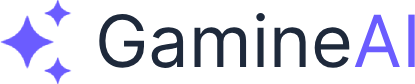Lesson 1: Unity Basics - Interface, Projects, and Your First Scene
Welcome to your game development journey! In this first lesson, you'll unlock the power of Unity and create your very first 3D scene. By the end of this lesson, you'll have a solid foundation in Unity's interface and be ready to build amazing games.
What You'll Learn
- Navigate Unity's interface like a pro
- Create and manage Unity projects
- Build your first 3D scene with objects
- Understand the core Unity workflow
- Set up your development environment
Prerequisites
- Unity Hub installed (download from unity.com)
- Basic computer skills
- Enthusiasm to learn game development!
Step 1: Setting Up Unity Hub
Unity Hub is your command center for all Unity projects. Here's how to get started:
- Download Unity Hub from the official Unity website
- Install Unity Editor (we recommend Unity 2022.3 LTS for stability)
- Create a Unity ID if you don't have one
- Sign in to Unity Hub with your credentials
Pro Tip: Choose the Right Unity Version
- Unity 2022.3 LTS is recommended for beginners (Long Term Support)
- LTS versions receive updates and bug fixes for 2+ years
- Avoid beta versions for learning projects
Step 2: Creating Your First Project
Let's create a new Unity project:
- Open Unity Hub
- Click "New Project"
- Select "3D (Built-in Render Pipeline)" template
- Name your project: "My First Game"
- Choose a location on your computer
- Click "Create Project"
Project Settings Explained
- 3D Template: Perfect for 3D games and learning
- Built-in Render Pipeline: Standard rendering, great for beginners
- Project Name: Choose something descriptive and memorable
Step 3: Understanding the Unity Interface
Unity's interface consists of several key panels:
Main Panels Overview
Scene View (Center)
- Your 3D workspace where you build your game
- Navigate with mouse: Right-click + drag to orbit, Middle-click + drag to pan
- Use mouse wheel to zoom in/out
Hierarchy (Top-left)
- Shows all objects in your current scene
- Think of it as your scene's "table of contents"
- Objects can be parented to create hierarchies
Inspector (Right)
- Shows properties of the selected object
- Where you modify object settings
- Changes in real-time as you edit
Project (Bottom)
- Your project's file browser
- Contains all assets: scripts, models, textures, sounds
- Organized in folders like a computer file system
Console (Bottom, can be hidden)
- Shows messages, warnings, and errors
- Essential for debugging your code
- Keep it visible while learning!
Navigation Controls
- Orbit: Right-click + drag around an object
- Pan: Middle-click + drag to move the view
- Zoom: Mouse wheel or Alt + right-click + drag
- Focus: Select object and press F key
Step 4: Building Your First Scene
Now let's create a simple 3D scene:
Adding Basic Objects
- Right-click in Hierarchy → 3D Object → Cube
- Right-click in Hierarchy → 3D Object → Sphere
- Right-click in Hierarchy → 3D Object → Plane
Positioning Objects
- Select the Cube in the Hierarchy
- In the Inspector, find the Transform component
- Set Position to (0, 1, 0) to lift it above the plane
- Select the Sphere
- Set Position to (2, 1, 0) to place it next to the cube
Pro Tip: Transform Gizmos
- Red arrow: X-axis (left/right)
- Green arrow: Y-axis (up/down)
- Blue arrow: Z-axis (forward/back)
- Click and drag the arrows to move objects precisely
Step 5: Adding Materials and Colors
Let's make our scene more visually appealing:
- Right-click in Project window → Create → Material
- Name it: "Red Material"
- Select the material and in Inspector:
- Albedo color: Set to red
- Drag the material onto the cube in Scene view
- Create another material for the sphere (blue)
- Apply it to the sphere
Material Properties Explained
- Albedo: The base color of the material
- Metallic: How reflective the surface is (0-1)
- Smoothness: Surface smoothness (0-1)
- Normal Map: Adds surface detail (advanced)
Step 6: Lighting Your Scene
Good lighting makes everything look better:
- Select the Directional Light in Hierarchy
- In Inspector, adjust:
- Intensity: 1.5 (brighter)
- Color: Slightly warm (light yellow)
- Rotate the light by selecting it and using the rotation gizmo
Lighting Types in Unity
- Directional Light: Like sunlight, affects entire scene
- Point Light: Like a light bulb, radiates in all directions
- Spot Light: Like a flashlight, focused beam
- Area Light: Large, soft lighting (advanced)
Step 7: Playing Your Scene
Let's see our scene in action:
- Click the Play button (▶️) at the top of Unity
- Your scene is now running!
- Click Play again to stop
What Happens During Play Mode
- Your scene becomes interactive
- Scripts start running
- Physics simulation begins
- You can test your game in real-time
Mini Challenge: Create a Simple Scene
Your Mission: Create a scene with:
- 3 cubes of different colors
- 2 spheres positioned above the cubes
- A plane as the ground
- Proper lighting
Bonus Points:
- Arrange objects in an interesting pattern
- Use different materials for each object
- Adjust the lighting to create atmosphere
Troubleshooting Common Issues
"I can't see my objects"
- Check the Scene view is selected (not Game view)
- Make sure objects aren't inside each other
- Try pressing F while an object is selected to focus on it
"My scene looks dark"
- Increase Directional Light intensity
- Check if objects are too far from the light
- Add additional lights if needed
"I can't select objects"
- Make sure you're in Scene view
- Click directly on objects in the Scene view
- Use the Hierarchy to select objects by name
Pro Tips for Unity Beginners
Workflow Efficiency
- Use keyboard shortcuts: W (move), E (rotate), R (scale)
- Save frequently: Ctrl+S (Windows) or Cmd+S (Mac)
- Use layers to organize complex scenes
- Name your objects descriptively in the Hierarchy
Scene Organization
- Group related objects by parenting them
- Use empty GameObjects as containers
- Keep your Hierarchy clean and organized
- Use tags and layers for better organization
What's Next?
Congratulations! You've completed your first Unity lesson. You now understand:
- ✅ Unity's interface and navigation
- ✅ Creating and managing projects
- ✅ Building 3D scenes with objects
- ✅ Applying materials and lighting
- ✅ Basic Unity workflow
Coming Up in Lesson 2
"C# Scripting Fundamentals" - Learn to program in C# and make your objects move, rotate, and interact. We'll cover variables, functions, and your first game scripts!
Additional Resources
- Unity Learn: Official Unity tutorials
- Unity Manual: Complete Unity documentation
- Unity Forums: Community support
Key Takeaways
- Unity Hub is your project management center
- Scene View is where you build your game world
- Hierarchy organizes all your scene objects
- Inspector lets you modify object properties
- Materials add color and visual appeal
- Lighting makes your scenes look professional
Ready to level up? Bookmark this lesson and get excited for Lesson 2, where you'll start programming and making your objects come to life!
This lesson is part of the Complete Unity Game Development Course. Stay tuned for more lessons covering C# programming, 2D/3D game mechanics, AI integration, and publishing your games!