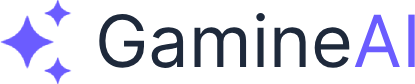Sometimes AI models return empty or incomplete responses. This guide helps you diagnose and fix these common issues.
Common Causes of Empty Responses
1. API Key Issues
Symptoms: No response, authentication errors
Solutions:
- Verify your API key is correct and active
- Check if the key has expired or been revoked
- Ensure you're using the right key for the provider
- Try generating a new API key
2. Rate Limiting
Symptoms: Intermittent empty responses, 429 errors
Solutions:
- Wait a few minutes before trying again
- Check your API usage limits
- Upgrade your API plan if needed
- Implement request throttling
3. Model Configuration
Symptoms: Responses cut off, incomplete content
Solutions:
- Increase max_tokens parameter
- Check temperature settings (try 0.7-0.9)
- Verify model availability
- Try a different model
4. Prompt Issues
Symptoms: No response, model confusion
Solutions:
- Simplify your prompt
- Be more specific about what you want
- Add examples or context
- Break complex requests into smaller parts
Debugging Steps
Step 1: Check the Console
Open your browser's developer console (F12) and look for error messages:
- Network errors - Check your internet connection
- CORS errors - Try a different browser or disable CORS protection
- API errors - Check the error message for specific issues
Step 2: Test with Simple Prompts
Try these basic prompts to test your setup:
- "Hello, can you respond?"
- "Generate a simple list of 3 items"
- "Write a short sentence about games"
Step 3: Verify Your Configuration
Check these settings in the Dashboard:
- API Key - Make sure it's correctly entered
- Provider - Verify you've selected the right provider
- Model - Ensure the model is available and supported
- Base URL - For custom providers, check the endpoint URL
Step 4: Test Different Models
If one model isn't working, try:
- Different model from same provider
- Different provider entirely
- Check provider status pages for outages
Advanced Troubleshooting
Network Issues
If you're experiencing network-related problems:
- Check your firewall - Ensure API calls aren't being blocked
- Try a different network - Test from a different internet connection
- Disable VPN - Some VPNs can interfere with API calls
- Check proxy settings - Corporate networks may have restrictions
Provider-Specific Issues
OpenAI
- Check OpenAI Status{:target="_blank"}
- Verify your account has sufficient credits
- Ensure your API key has the right permissions
DeepSeek
- Check DeepSeek Status{:target="_blank"}
- Verify your account is active
- Check if you've hit usage limits
Anthropic
- Check Anthropic Status{:target="_blank"}
- Verify your API key is valid
- Check your usage limits
Prevention Tips
Best Practices
- Start with simple prompts - Build complexity gradually
- Use clear, specific language - Avoid ambiguous requests
- Provide context - Give the AI enough information to work with
- Test regularly - Don't wait until you need it to test your setup
- Keep backups - Save working configurations
Monitoring Your Usage
- Track API calls - Monitor your usage to avoid hitting limits
- Set up alerts - Get notified when approaching limits
- Budget management - Set spending limits if available
- Regular testing - Test your setup periodically
Getting Additional Help
If you're still experiencing issues:
- Check our other help articles - Browse the help center for related topics
- Contact support - Reach out to our support team
- Community forums - Ask questions in our community
- Documentation - Check provider-specific documentation
Quick Reference
Common Error Messages
| Error | Cause | Solution |
|---|---|---|
| "Invalid API key" | Wrong or expired key | Generate new API key |
| "Rate limit exceeded" | Too many requests | Wait and retry |
| "Model not found" | Unsupported model | Try different model |
| "Network error" | Connection issue | Check internet connection |
Emergency Checklist
- ✅ API key is correct and active
- ✅ Provider is online and accessible
- ✅ Model is supported and available
- ✅ Network connection is stable
- ✅ Prompt is clear and specific
- ✅ No rate limiting or usage limits hit
For more help, see our other troubleshooting guides or contact support.