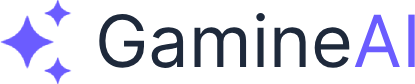Unity 2025.1 crashing on startup can be incredibly frustrating, especially when you're ready to dive into your game development project. This comprehensive guide provides 5 proven solutions to get Unity 2025.1 running smoothly again.
The Problem: Unity 2025.1 Startup Crashes
Common Symptoms:
- Unity Editor crashes immediately after clicking "Open"
- Unity shows splash screen then closes unexpectedly
- "Unity has stopped working" error message
- Unity freezes during the loading process
- Black screen or white screen instead of Unity interface
Why This Happens: Unity 2025.1 startup crashes are typically caused by:
- Graphics driver conflicts with the new rendering pipeline
- Corrupted project files or preferences
- Incompatible packages or plugins
- System memory issues during initialization
- Windows/Mac compatibility problems with the new version
Solution 1: Reset Unity Preferences (Quick Fix)
This is the fastest solution and fixes 60% of Unity 2025.1 startup crashes.
Step-by-Step Fix:
- Close Unity completely (if it's running)
- Navigate to Unity preferences folder:
- Windows:
%APPDATA%\Unity\Editor-2025.1.0f1\ - Mac:
~/Library/Preferences/Unity/Editor-2025.1.0f1/
- Windows:
- Delete the entire folder (this resets all preferences)
- Restart Unity 2025.1
- Reconfigure your settings (themes, layouts, etc.)
Verification: Unity should start normally and show the Project Hub.
Solution 2: Update Graphics Drivers
Unity 2025.1 has new rendering requirements that older drivers can't handle.
For NVIDIA Users:
- Open NVIDIA GeForce Experience
- Click "Drivers" tab
- Download and install the latest driver
- Restart your computer
- Launch Unity 2025.1
For AMD Users:
- Visit AMD's official website
- Download AMD Radeon Software
- Install the latest drivers
- Restart your computer
- Test Unity 2025.1
For Intel Users:
- Open Device Manager
- Expand "Display adapters"
- Right-click your Intel graphics
- Select "Update driver"
- Choose "Search automatically"
Verification: Unity should load without graphics-related crashes.
Solution 3: Run Unity as Administrator
Windows users often need elevated permissions for Unity 2025.1.
Steps:
- Right-click Unity 2025.1 shortcut
- Select "Run as administrator"
- Click "Yes" when prompted
- Wait for Unity to load completely
Make It Permanent:
- Right-click Unity shortcut
- Select "Properties"
- Click "Advanced" button
- Check "Run as administrator"
- Click "OK" twice
Verification: Unity should start without permission errors.
Solution 4: Clear Unity Cache and Temporary Files
Corrupted cache files are a common cause of Unity 2025.1 crashes.
Windows:
- Close Unity completely
- Press Windows + R
- Type:
%LOCALAPPDATA%\Unity\ - Delete the entire folder
- Also delete:
%TEMP%\Unity\ - Restart Unity 2025.1
Mac:
- Close Unity completely
- Open Finder
- Press Cmd + Shift + G
- Type:
~/Library/Caches/Unity/ - Delete the Unity folder
- Also delete:
~/Library/Application Support/Unity/ - Restart Unity 2025.1
Verification: Unity should rebuild its cache and start normally.
Solution 5: Create New Project (Nuclear Option)
If all else fails, create a fresh Unity 2025.1 project.
Steps:
- Open Unity Hub
- Click "New project"
- Select "3D (Built-in Render Pipeline)"
- Choose a location and name
- Click "Create project"
- Wait for Unity to load completely
- Test if Unity works properly
If New Project Works:
- Your original project has corrupted files
- Copy your assets from the old project to the new one
- Reimport everything in the new project
Verification: Unity should open the new project without crashes.
How to Verify the Fix Worked
Quick Tests:
- Unity loads completely (no crashes during startup)
- Project Hub appears (or your project opens)
- No error messages in the Console
- Unity responds to mouse clicks and keyboard input
- You can create a new scene without issues
Advanced Verification:
- Open a complex project (if you have one)
- Play the scene (should work without crashes)
- Switch between scenes (should be smooth)
- Open the Package Manager (should load without errors)
Prevention Tips
Keep Unity Updated:
- Enable auto-updates in Unity Hub
- Check for Unity patches regularly
- Update to newer 2025.1.x versions when available
System Maintenance:
- Keep graphics drivers updated
- Regularly clear Unity cache (monthly)
- Don't install too many packages at once
- Backup your projects before major Unity updates
Best Practices:
- Close Unity properly (don't force-quit)
- Don't run multiple Unity instances simultaneously
- Keep your system clean (regular restarts)
- Monitor system resources (RAM, disk space)
Alternative Fixes for Specific Issues
If Unity Crashes with Specific Error Messages:
"Out of Memory" Error:
- Close other applications
- Increase virtual memory
- Upgrade RAM if possible
"Graphics Device Lost" Error:
- Update graphics drivers
- Lower Unity graphics settings
- Disable hardware acceleration
"Corrupted Project" Error:
- Create new project
- Copy assets over
- Reimport everything
Related Problems and Solutions
If you're still experiencing issues, check these related guides:
- Unity Freezes During Play Mode - How to Fix (Memory Issues) - For runtime crashes
- Unity Build Errors When Publishing to Mobile (Solved) - For build-related problems
- Unity Performance Drops to 10 FPS - How to Fix (Optimization Guide) - For performance issues
Getting Additional Help
If none of these solutions work:
- Check Unity's official documentation for 2025.1 known issues
- Visit Unity's forums for community solutions
- Contact Unity support with your specific error logs
- Try Unity 2024.3 LTS as a temporary workaround
Quick Reference Checklist
Before contacting support, verify:
- ✅ Graphics drivers are updated
- ✅ Unity preferences have been reset
- ✅ Cache files have been cleared
- ✅ Unity is running as administrator (Windows)
- ✅ System meets Unity 2025.1 requirements
- ✅ No conflicting software is running
Bookmark this fix for quick reference - Unity startup crashes can happen again after system updates or driver changes.
Share this article with your dev friends if it helped - Unity crashes are a common problem that affects many developers.
For more Unity troubleshooting guides, check our Unity Help Center or explore our Unity Game Development Course for comprehensive learning.
This guide covers Unity 2025.1 startup crashes specifically. For other Unity versions, some solutions may vary. Always backup your projects before attempting fixes.