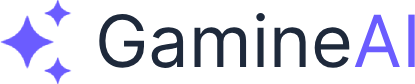Unity AI Behavior Tree Not Working - How to Fix (Complete Troubleshooting Guide)
Problem: Your Unity AI Behavior Tree isn't executing, nodes aren't running, or AI characters aren't behaving as expected. This can be frustrating, but here's how to fix it.
Common Symptoms
- Behavior Tree not executing - No nodes are running
- AI characters not moving - They stand still or don't respond
- Nodes stuck in "Running" state - Never complete or fail
- AI makes wrong decisions - Behavior doesn't match the tree logic
- Performance issues - Behavior tree causes frame drops
Root Cause Analysis
Unity AI Behavior Trees can fail for several reasons:
- Missing or incorrect setup - Behavior tree not properly configured
- Node execution issues - Individual nodes failing or not connecting
- AI Agent problems - The AI agent component not working
- Blackboard issues - Data not being passed between nodes
- Scripting errors - Custom nodes with bugs
- Performance bottlenecks - Too many behavior trees running
Step-by-Step Solutions
Solution 1: Verify Behavior Tree Setup
Step 1: Check Behavior Tree Component
- Select your AI GameObject
- Verify it has a Behavior Tree component
- Ensure the Behavior Tree Asset is assigned
- Check that Update Mode is set to "Every Frame" or "Manual"
Step 2: Verify AI Agent
- Ensure your GameObject has an AI Agent component
- Check that Auto Braking is enabled
- Verify Stopping Distance is set appropriately
- Make sure Auto Repath is enabled
Step 3: Test Basic Setup
// Add this script to test if behavior tree is working
public class BehaviorTreeTester : MonoBehaviour
{
private BehaviorTree behaviorTree;
void Start()
{
behaviorTree = GetComponent<BehaviorTree>();
if (behaviorTree != null)
{
Debug.Log("Behavior Tree found and working!");
}
else
{
Debug.LogError("Behavior Tree component not found!");
}
}
}Solution 2: Fix Node Execution Issues
Step 1: Check Node Connections
- Open your Behavior Tree in the Behavior Tree Editor
- Verify all nodes are properly connected
- Check that the Root Node is connected to child nodes
- Ensure no nodes are orphaned or disconnected
Step 2: Verify Node States
- Run your game in Play Mode
- Open the Behavior Tree Debugger
- Check that nodes are changing states (Success, Failure, Running)
- Look for nodes stuck in "Running" state
Step 3: Test Individual Nodes
// Add debug output to custom nodes
public override NodeState Evaluate()
{
Debug.Log($"Node {name} is executing");
// Your node logic here
Debug.Log($"Node {name} completed with state: {state}");
return state;
}Solution 3: Fix Blackboard Issues
Step 1: Check Blackboard Variables
- Open the Blackboard in your Behavior Tree
- Verify all required variables are defined
- Check that variable types match what nodes expect
- Ensure variables have default values
Step 2: Verify Data Flow
// Test blackboard access
public class BlackboardTester : MonoBehaviour
{
private Blackboard blackboard;
void Start()
{
blackboard = GetComponent<Blackboard>();
if (blackboard != null)
{
// Test setting a variable
blackboard.SetValue("testVariable", 42);
// Test getting a variable
if (blackboard.TryGetValue("testVariable", out int value))
{
Debug.Log($"Blackboard value: {value}");
}
}
}
}Solution 4: Fix AI Agent Issues
Step 1: Check NavMesh Setup
- Ensure your scene has a NavMesh
- Bake the NavMesh for your level
- Verify the AI Agent is on the NavMesh
- Check that the NavMesh covers the area where AI should move
Step 2: Verify Agent Configuration
// Test AI Agent setup
public class AgentTester : MonoBehaviour
{
private NavMeshAgent agent;
void Start()
{
agent = GetComponent<NavMeshAgent>();
if (agent != null)
{
Debug.Log($"Agent enabled: {agent.enabled}");
Debug.Log($"Agent on NavMesh: {agent.isOnNavMesh}");
Debug.Log($"Agent destination: {agent.destination}");
}
}
}Solution 5: Fix Custom Node Scripts
Step 1: Check Script Compilation
- Open the Console window
- Look for compilation errors
- Fix any script errors before testing
- Ensure all custom node scripts compile successfully
Step 2: Debug Custom Nodes
// Add comprehensive debugging to custom nodes
public override NodeState Evaluate()
{
Debug.Log($"Custom node {name} started evaluation");
try
{
// Your node logic here
var result = PerformNodeAction();
Debug.Log($"Custom node {name} completed with result: {result}");
return result;
}
catch (System.Exception e)
{
Debug.LogError($"Custom node {name} failed with error: {e.Message}");
return NodeState.Failure;
}
}Verification Steps
Step 1: Test Behavior Tree Execution
- Run your game in Play Mode
- Open the Behavior Tree Debugger
- Verify that nodes are executing in the correct order
- Check that the tree completes its cycles
Step 2: Monitor AI Behavior
- Watch your AI character in the scene
- Verify it's performing the expected actions
- Check that it responds to changes in the environment
- Ensure it's not stuck in loops
Step 3: Check Performance
- Open the Profiler window
- Monitor AI and Behavior Tree performance
- Ensure behavior trees aren't causing frame drops
- Check for memory leaks in custom nodes
Alternative Fixes
Fix 1: Reset Behavior Tree
- Disable the Behavior Tree component
- Re-enable it after a few frames
- This can reset stuck nodes and clear state issues
Fix 2: Recreate Behavior Tree
- Save your current behavior tree as a backup
- Create a new behavior tree from scratch
- Copy the node structure from the old tree
- Test the new tree to see if issues persist
Fix 3: Update Unity Version
- Check if you're using an outdated Unity version
- Update to the latest LTS version
- Reimport your behavior tree assets
- Test if the update resolves the issues
Prevention Tips
Tip 1: Regular Testing
- Test behavior trees frequently during development
- Use the Behavior Tree Debugger to monitor execution
- Check for performance issues early
Tip 2: Proper Node Design
- Keep nodes simple and focused
- Avoid complex logic in single nodes
- Use composition over complex branching
Tip 3: Blackboard Management
- Organize blackboard variables logically
- Use descriptive names for variables
- Document what each variable is used for
Tip 4: Performance Optimization
- Limit the number of behavior trees running simultaneously
- Use object pooling for AI characters
- Optimize custom node scripts
Common Mistakes to Avoid
Mistake 1: Missing Root Node
// Wrong - No root node connection
BehaviorTree tree = GetComponent<BehaviorTree>();
// Tree won't execute without root
// Correct - Ensure root node is connected
tree.root = yourRootNode;Mistake 2: Incorrect Node States
// Wrong - Not returning proper state
public override NodeState Evaluate()
{
// Do something
return; // Missing return statement
}
// Correct - Always return a state
public override NodeState Evaluate()
{
// Do something
return NodeState.Success;
}Mistake 3: Blackboard Type Mismatches
// Wrong - Type mismatch
blackboard.SetValue("health", "100"); // String instead of int
// Correct - Proper type
blackboard.SetValue("health", 100); // Integer valueRelated Problems
If you're still having issues, check these related help articles:
- Unity AI NavMesh Not Generating - How to Fix - NavMesh setup issues
- Unity AI Toolkit Not Working - Step-by-Step Fix Guide - AI toolkit problems
- Unity Console Errors Not Showing - Debug Console Fix - Debugging issues
- Unity Performance Drops to 10 FPS - How to Fix - Performance optimization
FAQ
Q: Why is my behavior tree not executing at all? A: Check that the Behavior Tree component is enabled, the tree asset is assigned, and the AI Agent is properly configured.
Q: My AI character moves but doesn't follow the behavior tree logic. A: Verify that the behavior tree is connected to the AI Agent and that the NavMesh is properly set up.
Q: Behavior tree works in the editor but not in builds. A: Ensure all behavior tree assets are included in the build and that there are no missing references.
Q: Performance is poor with multiple behavior trees. A: Consider using object pooling, limiting the number of active trees, and optimizing custom node scripts.
Conclusion
Unity AI Behavior Tree issues can be complex, but most problems stem from setup, configuration, or scripting errors. By following this troubleshooting guide, you should be able to identify and fix the root cause of your behavior tree problems.
Bookmark this fix for quick reference - behavior tree issues can be tricky to debug, so having this guide handy will save you time in the future.
Share this article with your dev friends if it helped - AI behavior tree problems are common in Unity development, and this guide can help your team avoid similar issues.
If you're still struggling after trying these solutions, check our Unity AI Integration Guide for more comprehensive AI development help.