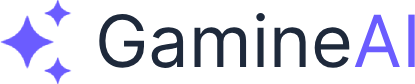Unity Android Build Fails with Gradle Errors - Complete Solution
Problem: Your Unity Android build is failing with various Gradle errors, preventing you from publishing your game to Google Play Store or testing on Android devices.
Root Cause: Gradle is the build system used by Unity for Android projects. Common issues include dependency conflicts, version mismatches, outdated Gradle versions, and incorrect build configurations.
This comprehensive guide provides step-by-step solutions for the most common Gradle errors that prevent Unity Android builds from completing successfully.
Quick Fix Summary
- Update Gradle and Android SDK to latest compatible versions
- Clean and rebuild your project
- Fix dependency conflicts in build.gradle files
- Configure proper build settings in Unity
- Resolve version mismatches between Unity and Android tools
Step-by-Step Solutions
Solution 1: Update Gradle and Android SDK
When to use: Build fails with "Gradle version" or "Android SDK" errors
-
Open Unity Hub and go to Installs tab
-
Click the gear icon next to your Unity version
-
Select "Add modules" and ensure Android Build Support is installed
-
Download latest Android SDK:
- Open Unity Preferences → External Tools
- Click Download next to Android SDK
- Ensure Android SDK Build-Tools is updated to latest version
-
Update Gradle version:
- Navigate to your project folder
- Open
Assets/Plugins/Android/mainTemplate.gradle - Change Gradle version to latest stable:
buildscript { repositories { google() jcenter() } dependencies { classpath 'com.android.tools.build:gradle:7.4.2' } }
Solution 2: Clean and Rebuild Project
When to use: Build fails with "Build failed" or "Compilation errors"
-
Clean Unity project:
- Close Unity Editor
- Delete
Libraryfolder in your project directory - Delete
Tempfolder in your project directory - Delete
objfolder if it exists
-
Clean Android build cache:
- Navigate to
%USERPROFILE%\.gradle\caches(Windows) or~/.gradle/caches(Mac) - Delete the entire
cachesfolder - Restart Unity and try building again
- Navigate to
-
Force rebuild:
- In Unity, go to File → Build Settings
- Uncheck "Development Build"
- Check "Delete Previous Build"
- Click Build to force a complete rebuild
Solution 3: Fix Dependency Conflicts
When to use: Build fails with "Duplicate class" or "Conflict" errors
-
Check for duplicate dependencies:
- Open
Assets/Plugins/Android/mainTemplate.gradle - Look for duplicate entries in
dependenciessection - Remove any duplicate lines
- Open
-
Resolve version conflicts:
dependencies { implementation 'com.google.android.gms:play-services-ads:21.4.0' implementation 'com.google.firebase:firebase-analytics:21.2.0' // Ensure all Google Play Services use same version } -
Exclude conflicting modules:
dependencies { implementation('com.some.library:1.0.0') { exclude group: 'com.conflicting', module: 'library' } }
Solution 4: Configure Build Settings
When to use: Build fails with "Configuration" or "Settings" errors
-
Set correct Android settings:
- Go to Edit → Project Settings → Player
- Android Settings tab:
- Minimum API Level: 21 (Android 5.0)
- Target API Level: 33 (Android 13)
- Scripting Backend: IL2CPP
- Target Architectures: ARM64
-
Configure Gradle settings:
- Publishing Settings → Build:
- Custom Gradle Properties Template: Check this
- Custom Gradle Settings Template: Check this
- Custom Main Gradle Template: Check this
- Publishing Settings → Build:
-
Set proper keystore:
- Publishing Settings → Keystore:
- Use Custom Keystore: Check this
- Browse to your keystore file
- Enter Keystore password and Key alias
- Publishing Settings → Keystore:
Solution 5: Fix Version Mismatches
When to use: Build fails with "Version mismatch" errors
-
Check Unity version compatibility:
- Unity 2022.3 LTS: Use Gradle 7.4.2
- Unity 2023.1+: Use Gradle 7.5+
- Unity 2023.2+: Use Gradle 8.0+
-
Update build.gradle files:
android { compileSdkVersion 33 buildToolsVersion "33.0.0" defaultConfig { minSdkVersion 21 targetSdkVersion 33 } } -
Verify Android SDK versions:
- Open Android Studio
- Go to Tools → SDK Manager
- Update Android SDK Platform-Tools to latest
- Update Android SDK Build-Tools to latest
Alternative Fixes for Edge Cases
Fix 1: Memory Issues
If build fails with "Out of memory" errors:
android {
dexOptions {
javaMaxHeapSize "4g"
}
}Fix 2: ProGuard Issues
If build fails with "ProGuard" errors:
android {
buildTypes {
release {
minifyEnabled false
proguardFiles getDefaultProguardFile('proguard-android.txt')
}
}
}Fix 3: NDK Issues
If build fails with "NDK" errors:
- Go to Unity Preferences → External Tools
- Set Android NDK to latest version
- Or disable NDK if not needed
Verification Steps
-
Test build locally:
- Build APK successfully
- Install on Android device
- Verify game runs without crashes
-
Check build logs:
- Look for any remaining errors
- Verify all dependencies resolved
- Confirm proper keystore signing
-
Test on different devices:
- Test on various Android versions
- Verify performance is acceptable
- Check for device-specific issues
Prevention Tips
- Keep Unity updated to latest LTS version
- Regularly update Android SDK and build tools
- Use consistent dependency versions across all plugins
- Test builds frequently during development
- Maintain clean project structure with proper folder organization
Related Problems
- Unity Build Fails with "Out of Memory" Error - How to Fix
- Unity Build Size Too Large - Optimization Solutions
- Unity iOS Build Fails with Code Signing Errors
Still Having Issues?
If you're still experiencing Gradle build failures:
- Check Unity Console for specific error messages
- Review build logs in
Temp/UnityBuildLog.txt - Try building with different Unity version
- Contact Unity Support with detailed error logs
Bookmark this fix for quick reference - Gradle errors are common in Unity Android development, and this guide covers the most frequent solutions.
Share this article with your dev friends if it helped you resolve your Android build issues!
If you're still struggling with Unity development, check our Unity Beginner Guide for comprehensive learning resources.