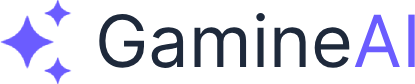Unity Build Fails with "Out of Memory" Error - How to Fix
Quick Fix Summary
Problem: Unity build fails with "Out of Memory" error during compilation or build process.
Solution: Increase system memory allocation, optimize project settings, and use build optimization techniques.
Time to Fix: 5-15 minutes
What Causes Unity Build Memory Errors?
Unity build memory errors occur when your system runs out of available RAM during the build process. This typically happens when:
- Large projects with many assets and scripts
- Insufficient system RAM for the build process
- Memory leaks in scripts or assets
- Inefficient build settings consuming too much memory
- Background processes competing for system resources
Method 1: Increase Unity Memory Allocation (Recommended)
Step 1: Close Unnecessary Applications
- Close all other applications (browsers, editors, games)
- End background processes in Task Manager
- Free up system RAM before building
Step 2: Increase Unity Memory Limit
- Open Unity Hub
- Go to Installs → Select your Unity version
- Click the gear icon → Add Modules
- Add Visual Studio if not already installed
- Restart Unity with more memory available
Step 3: Use 64-bit Unity
- Ensure you're using Unity 64-bit (not 32-bit)
- Check Unity version in Help → About Unity
- Download 64-bit version if needed
Method 2: Optimize Build Settings
Step 1: Reduce Build Size
- Open Build Settings (File → Build Settings)
- Select target platform (PC, Mac, Linux)
- Click Player Settings
- Go to Publishing Settings
- Enable "Strip Engine Code"
- Disable "Development Build" for release builds
Step 2: Optimize Scripting Backend
- In Player Settings → Configuration
- Set Scripting Backend to IL2CPP (if not already)
- Set Target Architecture to x64 (64-bit)
- Enable "Managed Stripping Level" to High
Step 3: Reduce Texture Quality
- Go to Player Settings → XR Settings
- Set Texture Quality to Half Res or Quarter Res
- Enable "Compress Textures"
- Set Texture Compression to High Quality
Method 3: Clean Project and Rebuild
Step 1: Clear Unity Cache
- Close Unity completely
- Delete the Library folder in your project
- Delete the Temp folder in your project
- Restart Unity (it will rebuild the Library)
Step 2: Clear Build Cache
- Go to Edit → Preferences → External Tools
- Clear Build Cache if available
- Delete Build folder in your project
- Try building again
Step 3: Reimport Assets
- Select all assets in Project window
- Right-click → Reimport
- Wait for reimport to complete
- Try building again
Method 4: Optimize Project Assets
Step 1: Reduce Asset Sizes
- Compress textures to appropriate sizes
- Remove unused assets from the project
- Optimize 3D models (reduce polygon count)
- Compress audio files to appropriate bitrates
Step 2: Use Asset Bundles
- Create Asset Bundles for large assets
- Load assets dynamically instead of including in build
- Use Addressables for better memory management
Step 3: Optimize Scripts
- Remove unused scripts from the project
- Optimize script compilation settings
- Use IL2CPP for better memory management
Method 5: System Memory Optimization
Step 1: Increase Virtual Memory
- Open System Properties (Windows)
- Go to Advanced → Performance Settings
- Click Advanced → Virtual Memory
- Set custom size to 2x your RAM (e.g., 32GB for 16GB RAM)
- Restart computer
Step 2: Close Background Processes
- Open Task Manager (Ctrl+Shift+Esc)
- End unnecessary processes:
- Browser tabs
- Other Unity instances
- Unused applications
- Background services
Step 3: Use SSD Storage
- Store project on SSD for faster access
- Use fast storage for build output
- Avoid network drives for build process
Method 6: Advanced Build Optimization
Step 1: Use Incremental Builds
- Enable "Incremental Build" in Build Settings
- Use "Build and Run" instead of "Build"
- Only rebuild changed assets
Step 2: Optimize Compilation
- Go to Edit → Project Settings → Player
- Set "Scripting Define Symbols" to remove unused code
- Use "Assembly Definition Files" for better compilation
Step 3: Use Build Profiles
- Create different build profiles for different platforms
- Optimize each profile for specific needs
- Use "Development Build" only when needed
Method 7: Memory Monitoring and Debugging
Step 1: Monitor Memory Usage
- Open Unity Profiler (Window → Analysis → Profiler)
- Monitor memory usage during build
- Identify memory spikes and optimize
Step 2: Use Memory Profiler
- Install Memory Profiler package from Package Manager
- Analyze memory allocation during build
- Find memory leaks and fix them
Step 3: Debug Build Process
- Enable "Development Build" for debugging
- Use "Script Debugging" to identify issues
- Check Console for memory-related errors
Method 8: Alternative Solutions
Step 1: Use Cloud Build
- Set up Unity Cloud Build for remote building
- Use cloud resources for large builds
- Avoid local memory limitations
Step 2: Split Build Process
- Build in smaller chunks if possible
- Use modular build system for large projects
- Build different platforms separately
Step 3: Upgrade Hardware
- Add more RAM to your system
- Use faster storage (NVMe SSD)
- Upgrade CPU for faster compilation
Prevention Tips
Best Practices
- Regular project cleanup - remove unused assets
- Optimize assets before adding to project
- Use version control to track changes
- Monitor memory usage regularly
- Keep Unity updated to latest stable version
Project Organization
- Organize assets in logical folders
- Use prefabs for repeated objects
- Optimize textures and models
- Remove unused scripts and components
- Use Asset Bundles for large assets
Common Error Messages
"Out of Memory" During Build
- Cause: Insufficient RAM for build process
- Solution: Increase system memory or optimize project
"Build Failed - Memory Allocation Error"
- Cause: Unity can't allocate enough memory
- Solution: Close other applications, increase virtual memory
"Compilation Failed - Out of Memory"
- Cause: Script compilation uses too much memory
- Solution: Optimize scripts, use IL2CPP, reduce project size
Troubleshooting Checklist
Before Building
- [ ] Close all unnecessary applications
- [ ] Check available system RAM (8GB+ recommended)
- [ ] Ensure Unity is 64-bit version
- [ ] Clear Unity cache and temp files
- [ ] Optimize project assets and settings
During Build
- [ ] Monitor memory usage in Task Manager
- [ ] Use Unity Profiler to identify issues
- [ ] Check Console for error messages
- [ ] Try incremental builds if possible
After Build
- [ ] Verify build output is correct
- [ ] Test build on target platform
- [ ] Check for missing assets or scripts
- [ ] Optimize for future builds
When to Seek Professional Help
Contact Unity Support if:
- All methods fail to resolve the issue
- Error persists after hardware upgrades
- Build fails on multiple systems
- Memory errors occur in Unity Editor
Consider professional services for:
- Large enterprise projects
- Complex build pipelines
- Custom build automation
- Performance optimization consulting
Related Solutions
- Unity Build Size Too Large - Optimization Solutions
- Unity Performance Drops to 10 FPS - How to Fix
- Unity Build Errors When Publishing to Mobile
- Unity Memory Leaks - Performance Optimization
Summary
Unity build memory errors can be frustrating, but they're usually solvable with the right approach. Start with the quick fixes (closing applications, optimizing settings), then move to more advanced solutions if needed. Remember to monitor your system resources and keep your project optimized for the best build experience.
Need more help? Join our Discord community or check out our Unity troubleshooting guide for additional support.
Found this solution helpful? Share it with other developers facing the same issue!