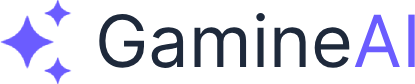Unity Build Size Too Large - How to Fix (Optimization Solutions)
Problem: Your Unity build is too large, causing slow downloads, app store rejections, or storage issues. This is especially common with mobile builds that exceed 100MB or web builds that take too long to load.
Root Cause: Large build sizes typically result from uncompressed textures, unused assets, high-quality audio files, debug symbols, and inefficient asset settings. Unity includes everything in your project by default, which can bloat your build significantly.
Quick Fix Solutions
1. Enable Texture Compression
Immediate Impact: Reduces build size by 30-60%
- Open Project Settings (Edit → Project Settings)
- Go to XR Plug-in Management → Initialize XR on Startup (disable if not using XR)
- Navigate to Player Settings
- Under Android or iOS settings:
- Set Texture Compression to ASTC (Android) or ASTC (iOS)
- Enable Override for Android if needed
- For WebGL: Set Compression Format to ASTC or DXT
2. Optimize Texture Import Settings
Impact: 20-40% size reduction
- Select textures in Project window
- In Inspector, set Texture Type to appropriate format:
- UI textures: Sprite (2D and UI)
- 3D textures: Default
- Normal maps: Normal map
- Set Max Size based on usage:
- UI elements: 512x512 or smaller
- Background images: 1024x1024
- 3D textures: 2048x2048 maximum
- Enable Generate Mip Maps only for 3D textures
- Set Compression to High Quality for final builds
3. Remove Unused Assets
Impact: 10-30% size reduction
- Open Window → General → Console
- Go to Build Report (if available) or use Build Settings
- Before building, check Player Settings → Publishing Settings → Strip Engine Code
- Enable Managed Stripping Level to High (Unity 2020.3+)
- Use Addressables for large assets that aren't always needed
4. Optimize Audio Files
Impact: 15-25% size reduction
- Select audio files in Project window
- Set Load Type to Compressed In Memory
- Set Compression Format to Vorbis (smaller) or MP3
- Adjust Quality slider (70-80% is usually sufficient)
- For short sound effects, use Compressed In Memory
5. Build Settings Optimization
Impact: 5-15% size reduction
- Open File → Build Settings
- Set Scripting Backend to IL2CPP (better optimization)
- Set Api Compatibility Level to .NET Standard 2.1
- Enable Development Build only for testing
- Disable Script Debugging for release builds
Advanced Optimization Techniques
6. Use Asset Bundles for Large Content
For builds over 200MB:
- Create Asset Bundles for large assets
- Load them at runtime using AssetBundle.LoadFromFile()
- Store large assets separately from main build
- Download additional content as needed
7. Platform-Specific Optimizations
Android:
- Set Target Architectures to ARM64 only (if not supporting 32-bit)
- Use Proguard for additional code stripping
- Enable Split APKs by Target Architecture
iOS:
- Set Architecture to ARM64 only
- Enable Bitcode for App Store optimization
- Use App Thinning for device-specific builds
WebGL:
- Set Compression Format to Brotli or Gzip
- Enable Data Caching for faster subsequent loads
- Use Memory Size optimization (128MB is often sufficient)
Verification Steps
How to Confirm the Fix Worked:
-
Check Build Size:
- Before: Note your current build size
- After: Compare with optimized build
- Target: 50-80% reduction is typical
-
Test Performance:
- Load times should be faster
- Memory usage should be similar or better
- Visual quality should remain acceptable
-
Verify Functionality:
- All features work as expected
- No missing textures or audio
- UI elements display correctly
Alternative Solutions for Edge Cases
If Build is Still Too Large:
-
Remove Unused Packages:
- Go to Window → Package Manager
- Remove packages you're not using
- Check XR Plug-in Management for unused XR packages
-
Use Texture Atlases:
- Combine multiple small textures into one atlas
- Reduces draw calls and build size
- Use Sprite Atlas for UI elements
-
Optimize 3D Models:
- Reduce polygon count for distant objects
- Use LOD (Level of Detail) groups
- Compress mesh data in import settings
-
Code Stripping:
- Enable Managed Code Stripping to High
- Use Link.xml to preserve necessary code
- Remove unused scripts and components
Prevention Tips
Avoid Future Size Issues:
-
Plan Asset Strategy:
- Use appropriate texture sizes from the start
- Consider mobile-first design for cross-platform projects
- Implement asset streaming for large content
-
Regular Build Testing:
- Test build size during development
- Set size budgets for different platforms
- Monitor build reports regularly
-
Use Version Control Wisely:
- Don't commit large binary files unnecessarily
- Use Git LFS for large assets
- Clean up unused assets regularly
Related Problems and Solutions
If you're still struggling with build optimization, check these related guides:
- Unity Build Fails with "Out of Memory" Error - How to Fix - Memory-related build issues
- Unity Android Build Fails with Gradle Errors - Complete Solution - Android-specific build problems
- Unity WebGL Build Crashes in Browser - Cross-Platform Issues - WebGL optimization techniques
Quick Reference
Bookmark this fix for quick reference. The most effective optimizations are:
- Texture compression (biggest impact)
- Remove unused assets
- Optimize audio compression
- Use appropriate build settings
- Consider asset bundles for very large projects
Share this article with your dev friends if it helped you solve your build size issues. If you're still struggling with Unity optimization, check our Unity Performance Guide for comprehensive optimization strategies.