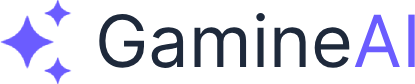Fix Unity Build Errors When Publishing to Mobile (Solved)
Problem: Your Unity project builds successfully on PC but fails when trying to publish to mobile platforms (Android/iOS). You're getting cryptic build errors, deployment failures, or the app crashes immediately on mobile devices.
This is one of the most frustrating issues Unity developers face, but the good news is that most mobile build errors have straightforward solutions once you know what to look for.
Why This Happens
Unity mobile builds fail for several common reasons:
- Platform-specific settings not configured properly
- Missing or incorrect SDK/NDK installations
- Build settings incompatible with target platform
- Scripting backend mismatches
- Package dependencies not mobile-compatible
- Memory/performance issues on mobile hardware
The key is identifying which specific error you're encountering and applying the right fix.
Step-by-Step Solution
Step 1: Verify Your Build Settings
Check Platform Settings:
- File → Build Settings
- Select your target platform (Android or iOS)
- Click "Switch Platform" if needed
- Verify these settings:
- Scripting Backend: IL2CPP (recommended for mobile)
- Target Architecture: ARM64 (for modern devices)
- Compression Method: LZ4HC (good balance of size/speed)
Step 2: Fix Android Build Errors
For Android builds, check these common issues:
A. SDK/NDK Configuration:
- Edit → Preferences → External Tools
- Android SDK: Point to your Android SDK installation
- Android NDK: Use Unity's recommended version (usually 25.2.9519653)
- JDK: Set to Unity's bundled JDK or OpenJDK 11+
B. Player Settings:
- Edit → Project Settings → Player
- Android Settings → Other Settings:
- Scripting Backend: IL2CPP
- Target Architectures: ARM64 ✓
- Minimum API Level: 22 (Android 5.1)
- Target API Level: 33 (Android 13)
C. Keystore Configuration:
- Player Settings → Publishing Settings
- Create new keystore or use existing one
- Set keystore password and key alias
- Save keystore in a secure location
Step 3: Fix iOS Build Errors
For iOS builds, ensure proper setup:
A. Xcode Requirements:
- Install Xcode from Mac App Store
- Install iOS SDK (latest version)
- Update Xcode to latest version
- Accept Xcode license:
sudo xcodebuild -license accept
B. iOS Player Settings:
- Edit → Project Settings → Player
- iOS Settings → Other Settings:
- Scripting Backend: IL2CPP
- Target Device: iPhone & iPad
- Target iOS Version: 12.0+
- Architecture: ARM64
C. Bundle Identifier:
- Player Settings → iOS Settings
- Bundle Identifier: Use reverse domain format
- Example:
com.yourcompany.yourgame
- Example:
- Version: Increment for each build
- Build: Increment for each upload
Step 4: Resolve Common Build Errors
Error: "Gradle build failed"
# Solution: Update Gradle and Android SDK
# In Unity: Edit → Preferences → External Tools
# Set Android SDK to latest version
# Update Gradle to 7.0+ in gradle.propertiesError: "NDK not found"
# Solution: Install correct NDK version
# Download NDK 25.2.9519653 from Android Developer
# Set path in Unity External ToolsError: "Code signing failed" (iOS)
# Solution: Check Xcode project settings
# 1. Open project in Xcode
# 2. Select project → Signing & Capabilities
# 3. Set Team to your Apple Developer account
# 4. Enable "Automatically manage signing"Error: "Out of memory during build"
# Solution: Optimize build settings
# 1. Reduce texture sizes
# 2. Enable "Strip Engine Code"
# 3. Use "Managed Stripping Level: High"
# 4. Remove unused assetsStep 5: Test Your Build
Verification Steps:
- Build successfully without errors
- Install on device (not just emulator)
- Test core functionality (movement, UI, audio)
- Check performance (frame rate, memory usage)
- Test on different devices if possible
Quick Test Checklist:
- ✅ App launches without crashing
- ✅ Touch input works correctly
- ✅ Audio plays properly
- ✅ UI scales correctly
- ✅ Performance is acceptable
Alternative Fixes for Edge Cases
Fix 1: Clean Build (Nuclear Option)
# If nothing else works:
1. Delete Library folder
2. Delete Temp folder
3. Delete obj folder
4. Reimport all assets
5. Try build againFix 2: Package Manager Issues
# Update problematic packages:
1. Window → Package Manager
2. Update all packages to latest
3. Remove unused packages
4. Check for package conflictsFix 3: Scripting Backend Issues
# Switch scripting backend:
1. Player Settings → Configuration
2. Try "Mono" instead of "IL2CPP"
3. If that works, gradually switch back to IL2CPP
4. Test each changePrevention Tips
Avoid Future Build Errors:
- Test mobile builds regularly during development
- Keep Unity and SDKs updated to latest versions
- Use mobile-optimized assets from the start
- Test on actual devices not just emulators
- Monitor build size and optimize early
- Document your build settings for team consistency
Best Practices:
- Version control your build settings
- Use build scripts for consistent builds
- Test on multiple devices before release
- Keep backup of working build configurations
Related Problems & Solutions
If you're still having issues, check these related guides:
- Unity Build Size Too Large - Optimization Solutions - Reduce build size for mobile
- Unity Android Build Fails with Gradle Errors - Fix Gradle-specific issues
- Unity iOS Build Fails with Code Signing Errors - Resolve iOS signing problems
- Unity Performance Drops to 10 FPS - How to Fix - Optimize for mobile performance
Still Need Help?
If this guide didn't solve your specific build error:
- Check the Unity Console for exact error messages
- Search Unity Forums for your specific error
- Try Unity's Build Report for detailed analysis
- Consider Unity Cloud Build for consistent builds
- Join our Discord community for real-time help
Share this fix with other developers who might be struggling with the same issue. Mobile development can be tricky, but with the right approach, you'll get your Unity games running smoothly on mobile devices.
This guide covers the most common Unity mobile build errors. For specific error messages not covered here, check our Unity Troubleshooting Guide for comprehensive solutions.