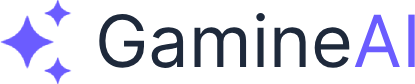Unity Shader Compilation Hangs - Quick Fix Guide
Problem: Unity shader compilation hangs indefinitely, preventing you from working on your project.
Quick Fix: Clear shader cache, restart Unity, and check for problematic shader code.
Immediate Solutions (Try These First)
Solution 1: Clear Shader Cache
- Close Unity completely
- Navigate to your project folder
- Delete the
Library/ShaderCachefolder - Restart Unity - it will rebuild the cache
Why this works: Corrupted shader cache files can cause compilation to hang.
Solution 2: Force Shader Recompilation
- Open Unity
- Go to Edit → Preferences → Shader Compilation
- Click "Clear Shader Cache"
- Restart Unity
Solution 3: Check for Infinite Loops in Shaders
Look for these common issues in your shader code:
// ❌ BAD: Infinite loop
for (int i = 0; i < 1000; i++)
{
// Complex calculations that never terminate
}
// ✅ GOOD: Bounded loop with exit condition
for (int i = 0; i < 1000; i++)
{
if (someCondition) break;
// Simple calculations
}Advanced Solutions
Solution 4: Disable Problematic Shaders
- Open Project Settings → Graphics
- Temporarily remove shaders from the Shader Stripping list
- Test if compilation completes
- Re-add shaders one by one to identify the problematic one
Solution 5: Update Graphics Drivers
- Check your graphics card manufacturer's website
- Download and install the latest drivers
- Restart your computer
- Test shader compilation again
Solution 6: Use Shader Variants Stripping
- Go to Edit → Project Settings → Graphics
- Enable "Shader Variants Stripping"
- Set to "Strip Unused Variants"
- This reduces compilation time and prevents hangs
Prevention Tips
Best Practices for Shader Development
- Keep shaders simple - avoid complex nested loops
- Use shader keywords instead of multiple shader variants
- Test shaders frequently during development
- Use Unity's Shader Graph for visual shader creation
Shader Code Optimization
// ❌ BAD: Complex nested loops
for (int x = 0; x < 100; x++)
{
for (int y = 0; y < 100; y++)
{
for (int z = 0; z < 100; z++)
{
// Heavy calculations
}
}
}
// ✅ GOOD: Optimized with early exit
for (int x = 0; x < 100; x++)
{
if (shouldBreak) break;
for (int y = 0; y < 100; y++)
{
if (shouldBreak) break;
// Lightweight calculations
}
}Common Causes and Solutions
Cause 1: Corrupted Shader Cache
Symptoms: Compilation hangs on startup
Solution: Delete Library/ShaderCache folder and restart Unity
Cause 2: Infinite Loops in Shader Code
Symptoms: Compilation hangs during specific shader processing Solution: Review shader code for unbounded loops
Cause 3: Outdated Graphics Drivers
Symptoms: Compilation hangs on specific graphics cards Solution: Update graphics drivers to latest version
Cause 4: Memory Issues
Symptoms: Compilation hangs with large shader files Solution: Optimize shader code and increase available memory
Troubleshooting Steps
Step 1: Identify the Problematic Shader
- Open Console window (Window → General → Console)
- Look for error messages during compilation
- Note which shader is causing the hang
Step 2: Isolate the Issue
- Create a new test scene
- Add shaders one by one
- Identify which shader causes the hang
Step 3: Fix the Shader
- Open the problematic shader
- Look for infinite loops or complex calculations
- Simplify the shader code
- Test compilation again
Pro Tips
Tip 1: Use Shader Variants
// Use keywords instead of multiple shader files
#pragma multi_compile _ LIGHTING_ON
#pragma multi_compile _ SHADOWS_ONTip 2: Optimize Shader Performance
// Use built-in functions instead of custom calculations
// ❌ BAD: Custom distance calculation
float distance = sqrt(dot(diff, diff));
// ✅ GOOD: Use built-in function
float distance = length(diff);Tip 3: Monitor Compilation Progress
- Open Console window during compilation
- Watch for progress messages
- Identify where compilation stops
When to Contact Support
Contact Unity Support if:
- All solutions fail after trying multiple times
- Compilation hangs on multiple projects
- Issue persists after driver updates
- You're using Unity Pro/Enterprise and need priority support
Additional Resources
Summary
Unity shader compilation hangs are usually caused by corrupted cache files, infinite loops in shader code, or outdated graphics drivers. The quickest fix is to clear the shader cache and restart Unity. For persistent issues, check your shader code for problematic loops and update your graphics drivers.
Quick Action Plan:
- Clear shader cache
- Restart Unity
- Check for infinite loops in shaders
- Update graphics drivers if needed
- Use shader optimization best practices
Your Unity project should now compile shaders without hanging!