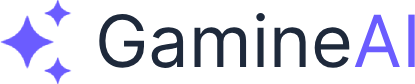GamineAI uses a BYOK (Bring Your Own Key) approach, meaning you provide your own API keys for AI services. This ensures your data stays private and you have full control over your AI usage and costs.
Supported AI Providers
GamineAI supports multiple AI providers, giving you flexibility in choosing the best model for your needs:
- OpenAI - GPT-3.5, GPT-4, and other models
- DeepSeek - Cost-effective alternative with strong performance
- Anthropic - Claude models for advanced reasoning
- Custom - Use any OpenAI-compatible API endpoint
Setting Up Your API Key
- Open the Builder - Navigate to the GamineAI Builder
- Choose Your Provider - Select from the dropdown menu
- Enter Your API Key - Paste your key in the secure input field
- Configure Base URL - For custom providers, enter your API endpoint
- Select Model - Choose the specific model you want to use
API Key Security
Your API keys are stored locally in your browser and never sent to our servers. This means:
- ✅ Your keys stay on your device
- ✅ No risk of key exposure through our servers
- ✅ Full control over your AI usage and costs
- ✅ Complete privacy for your game development projects
Getting API Keys
OpenAI
- Visit OpenAI API Keys{:target="_blank" rel="noopener"}
- Sign up or log in to your account
- Click "Create new secret key"
- Copy the key (you won't be able to see it again)
DeepSeek
- Visit DeepSeek API Keys{:target="_blank" rel="noopener"}
- Create an account or log in
- Generate a new API key
- Copy the key for use in GamineAI
Anthropic
- Visit Anthropic Console{:target="_blank" rel="noopener"}
- Sign up or log in to your account
- Navigate to API Keys section
- Create a new key and copy it
Testing Your Setup
Once you've configured your API key:
- Try the "Level Design" preset in the Dashboard
- Enter a simple prompt like "Generate a small dungeon room"
- Click "Run" to test the connection
- Check the Console tab for any error messages
Troubleshooting
If you encounter issues:
- Invalid API Key - Double-check the key was copied correctly
- Rate Limits - You may have hit your provider's rate limits
- Network Errors - Check your internet connection
- Model Not Available - Try a different model or check your provider's documentation
For more help, see our troubleshooting guide or contact support.