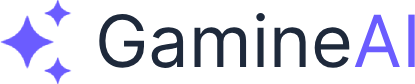Unity Editor Freezes or Not Responding - How to Fix (Emergency Recovery)
Problem: Unity Editor suddenly hangs with a spinning cursor or “Not Responding” message, forcing you to force-quit the application and risking lost work.
Quick Solution: Save a project backup, relaunch Unity in Safe Mode, and disable the most recent package or asset changes before reopening the project normally.
This guide walks you through emergency recovery steps, deeper diagnostics, and prevention tactics so you can get back to shipping your game.
Step 1 — Secure Your Project Before Troubleshooting
When the editor locks up, focus on preserving data before experimenting.
- Wait up to 2 minutes. Large asset imports or serialization sometimes finish after a short pause.
- Capture a memory dump (Windows) using Task Manager → right-click Unity → Create dump file for later analysis.
- Force quit safely:
- Windows: Task Manager → End Task
- macOS: Force Quit (
⌘ + ⌥ + Esc)
- Create a manual backup of the project folder (zip or copy) so you can roll back if needed.
- Check Unity Autosave (
Libraries/PackageCache/) for any unsaved scene or prefab backups.
Verification: Confirm your backup archive opens and contains Assets, ProjectSettings, and Packages directories.
Step 2 — Relaunch Unity in Safe Mode
Unity Safe Mode isolates package-level issues that commonly trigger freezes.
- Reopen Unity Hub and launch the project.
- When prompted with the Enter Safe Mode dialog, choose Enter Safe Mode.
- Review the diagnostics list:
- Remove or update packages marked as incompatible.
- Reimport assets with import errors.
- Resolve script compilation failures.
- After fixes, click Exit Safe Mode and reopen the project.
Verification: The Console window should compile successfully with no red errors, and the Scene view should respond to input.
Step 3 — Identify Common Freeze Triggers
Unity freezes are usually caused by one of the following categories:
| Trigger | How it causes freezes | Quick test |
|---|---|---|
| Package changes | Incompatible package versions or circular dependencies | Disable the last imported package in Packages/manifest.json |
| Corrupted Library | Broken import cache forces endless reimports | Delete the Library folder and let Unity rebuild |
| Infinite loops | While or Update loops never exit, blocking the main thread | Temporarily comment out Update/FixedUpdate code |
| Large asset imports | Massive textures or FBX files stall serialization | Move recent assets out of Assets/ and relaunch |
| GPU driver crashes | Out-of-date drivers or unsupported features lock rendering | Update GPU drivers / switch render pipeline |
Address the scenario that matches your recent changes first.
Step 4 — Apply Targeted Fixes
A. Reset Packages and Scripts
- Open
Packages/manifest.jsonin a text editor. - Comment out (or remove) recently added package entries.
- Delete
Packages/packages-lock.jsonto force re-resolution. - Reopen Unity to regenerate the dependency graph.
B. Rebuild the Library Cache
- Close Unity completely.
- Delete the
Libraryfolder (Unity rebuilds it on launch). - Reopen the project. Expect a longer initial import, but freezes often disappear.
C. Locate Problem Scripts
- Rename the
Scriptsfolder temporarily. - Launch Unity — if it opens, the issue is a script loop.
- Restore the folder and comment out suspect scripts until the editor stays responsive.
- Add guards to loops, e.g.:
void Update()
{
if (!Application.isPlaying) { return; }
if (++_frameGuard > 10000) { return; } // Prevent runaway loops
// existing logic
}D. Verify Graphics Drivers and Pipeline
- Update GPU drivers (NVIDIA GeForce Experience, AMD Adrenalin, or macOS Software Update).
- In Unity, switch to a different pipeline:
Edit > Project Settings > Graphics. - Try opening the project with a blank scene (double-click an empty bootstrap scene in the Project window).
Verification: After each fix, reopen Unity twice—freezes often recur only on the second launch when caches are rebuilt incorrectly.
Step 5 — Recover Lost Scenes or Prefabs
If Unity froze while saving, assets can appear missing or corrupted.
- Check the
Temp/__Backupscenesdirectory for autosaved.unityfiles. - Look inside
Library/LastSceneManagerSetup.txtfor the last scene paths. - Use version control (Git/PlasticSCM) to revert any partially saved assets.
- Consider third-party recovery tools like JetBrains Rider’s Local History.
Verification: Open each recovered scene and confirm references (lighting settings, prefab connections) still work.
Alternative Fixes When Nothing Else Works
- Create a new project using the same Unity version, then copy Assets and ProjectSettings over in batches.
- Downgrade to an earlier editor version via Unity Hub if the freeze started immediately after upgrading.
- Switch render pipelines (URP ↔ Built-in) temporarily to isolate shader-related hangs.
- Test on another machine to rule out OS-level stability issues.
- Submit a bug report with the captured memory dump and editor logs (
Editor.log/Editor-prev.log).
Prevent Freezes Going Forward
- Enable Auto Save in the Scene view and commit to source control frequently.
- Keep Unity versions consistent across team members to avoid mismatched packages.
- Limit large asset imports to dedicated branches and validate them before merging.
- Profile scripts for runaway loops using the Profiler or Rider’s debugger.
- Monitor the Editor log after each upgrade to catch early warnings.
FAQ
Why does Safe Mode keep reappearing even after I fix errors?
Safe Mode reopens when Unity detects remaining compile or import failures. Double-check the Console and Package Manager for unresolved issues, then exit Safe Mode again.
Will deleting the Library folder delete my assets?
No. Library only stores imported artifacts. Deleting it forces Unity to reimport assets from the Assets directory. Expect longer launch times while the cache rebuilds.
How do I know if a package caused the freeze?
Review Packages/packages-lock.json for packages updated recently. Revert those entries or switch to verified versions via the Package Manager.
Can editor extensions cause freezes?
Yes. Extensions that hook into the editor lifecycle (custom inspectors, editor coroutines) can lock the UI. Disable them by removing their assembly definitions temporarily.
Need More Help?
If this fix saved your project, bookmark it for emergencies and share it with teammates. Still stuck? Pair it with:
- Unity Freezes During Play Mode - How to Fix (Memory Issues)
- Unity Package Manager Not Loading - How to Fix (Network Issues)
- Unity Build Fails with "Out of Memory" Error - How to Fix
Stay proactive—run through these checks after every major Unity upgrade to catch regressions before they ship to production.