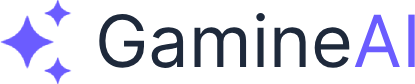Unity Post-Processing Not Working - Visual Effects Fix (How to Fix)
Are your Unity post-processing effects not showing up or not working correctly? This can be frustrating when you've set up bloom, color grading, or other visual effects but they're not appearing in your game. Post-processing is essential for creating polished, professional-looking games.
The Problem
Symptoms you might be experiencing:
- Post-processing effects not visible in game view
- Bloom, color grading, or other effects missing
- Effects work in scene view but not in play mode
- Post-processing stack not applying to camera
- Visual effects appear too strong or too weak
- Console errors related to post-processing
Common error messages:
- "Post-processing stack not found"
- "Post-processing volume has no profile"
- "Camera does not support post-processing"
- "Post-processing effects failed to initialize"
Why This Happens
Unity post-processing issues typically occur due to:
- Missing Post-Processing Stack - Post-processing package not installed
- Incorrect Render Pipeline - Wrong render pipeline or missing compatibility
- Camera Configuration - Camera not set up for post-processing
- Volume Setup Issues - Post-processing volume not configured correctly
- Profile Problems - Post-processing profile missing or corrupted
- Version Compatibility - Package version conflicts with Unity version
Step-by-Step Solutions
Solution 1: Install Post-Processing Package (Quick Fix)
If post-processing is completely missing:
-
Open Package Manager:
- Go to Window → Package Manager
- Ensure "In Project" or "Unity Registry" is selected
- Search for "Post Processing"
-
Install Post-Processing Stack:
- For Built-in Render Pipeline: Install "Post Processing" package (version 2.x)
- For URP: Install "Universal RP" which includes post-processing
- For HDRP: Install "High Definition RP" which includes post-processing
- Click "Install" and wait for completion
-
Verify Installation:
- Check that the package appears in Package Manager
- Look for post-processing components in Component menu
- Restart Unity if needed
Solution 2: Fix Camera Post-Processing Setup
If effects aren't applying to camera:
-
Add Post-Processing Layer to Camera:
- Select your Main Camera
- In Inspector, click "Add Component"
- Search for "Post-process Layer" (Built-in) or "Volume" (URP/HDRP)
- Add the component to your camera
-
Configure Post-Processing Layer:
- For Built-in: Set "Trigger" to the camera itself
- Set "Layer" to match your post-processing volume layer
- Enable "Anti-aliasing" if needed
- Check "Stop NaN Propagation" for stability
-
For URP/HDRP:
- Ensure camera has "Volume" component
- Set "Mode" to "Global" or "Local"
- Verify "Trigger" is set correctly
Solution 3: Create and Configure Post-Processing Volume
If post-processing volume is missing or not working:
-
Create Post-Processing Volume:
- Go to GameObject → Volume → Global Volume (URP/HDRP)
- Or GameObject → 3D Object → Post-process Volume (Built-in)
- Position it in your scene or make it global
-
Create Post-Processing Profile:
- In Project window, right-click → Create → Volume Profile (URP/HDRP)
- Or Create → Post-processing Profile (Built-in)
- Name it appropriately (e.g., "MainPostProcessingProfile")
-
Assign Profile to Volume:
- Select your Post-Processing Volume
- In Inspector, drag the profile to "Profile" field
- Or click "New" to create one directly
-
Add Effects to Profile:
- Click "Add Override" or "Add" button
- Select effects you want (Bloom, Color Grading, Vignette, etc.)
- Configure each effect's settings
Solution 4: Fix Render Pipeline Compatibility
If using wrong render pipeline:
-
Check Current Render Pipeline:
- Go to Edit → Project Settings → Graphics
- Check "Scriptable Render Pipeline Asset" field
- Empty = Built-in Render Pipeline
- URP Asset = Universal Render Pipeline
- HDRP Asset = High Definition Render Pipeline
-
For Built-in Render Pipeline:
- Install "Post Processing" package (version 2.x)
- Use "Post-process Layer" on camera
- Use "Post-process Volume" in scene
-
For Universal Render Pipeline (URP):
- Post-processing is built into URP
- Use "Volume" component instead of separate package
- Effects are added via Volume Profile
- Ensure URP package is up to date
-
For High Definition Render Pipeline (HDRP):
- Post-processing is built into HDRP
- Use "Volume" component with HDRP-compatible effects
- More advanced effects available than URP
- Ensure HDRP package is up to date
Solution 5: Fix Profile and Effect Settings
If effects are too weak or not visible:
-
Check Effect Override Status:
- In Volume Profile, ensure effects show "On" or have checkmarks
- Grayed out effects are disabled
- Click to enable each effect you want
-
Adjust Effect Intensity:
- For Bloom: Increase "Intensity" (try 0.5-2.0)
- For Color Grading: Adjust "Post Exposure" and "Saturation"
- For Vignette: Increase "Intensity" (try 0.3-0.5)
- For Depth of Field: Adjust "Focus Distance" and "Aperture"
-
Verify Effect Settings:
- Some effects need specific conditions (e.g., Depth of Field needs depth texture)
- Check effect documentation for requirements
- Enable "Depth Texture Mode" on camera if needed
Solution 6: Fix Volume Blending and Priority
If effects aren't blending correctly:
-
Set Volume Priority:
- Select your Post-Processing Volume
- In Inspector, set "Priority" value
- Higher priority volumes override lower ones
- Use 0 for base effects, higher for overrides
-
Configure Volume Blend:
- Set "Blend Distance" for local volumes
- Adjust "Weight" to control effect strength
- Use "Is Global" for scene-wide effects
-
Multiple Volume Setup:
- Create separate volumes for different areas
- Use different priorities for layering
- Test each volume individually
Advanced Troubleshooting
For Universal Render Pipeline (URP)
If URP post-processing isn't working:
-
Check URP Asset Settings:
- Go to Project Settings → Graphics
- Select your URP Asset
- Verify "Post-processing" is enabled
- Check "Render Features" include post-processing
-
Verify URP Volume Setup:
- Use "Volume" component (not Post-process Volume)
- Create "Volume Profile" asset
- Add URP-compatible effects only
- Ensure camera has proper setup
-
Check URP Renderer Features:
- In URP Asset, check Renderer Features
- Post-processing should be included automatically
- If missing, add "Post Process" renderer feature
For High Definition Render Pipeline (HDRP)
If HDRP post-processing isn't working:
-
Check HDRP Asset Settings:
- Select your HDRP Asset
- Verify post-processing features are enabled
- Check "Custom Post Process" settings
-
Verify HDRP Volume Setup:
- Use HDRP Volume component
- Create HDRP Volume Profile
- HDRP has more advanced effects available
- Some effects require specific HDRP settings
-
Check HDRP Camera Settings:
- HDRP cameras need specific configuration
- Verify "Volume" component is present
- Check "Frame Settings" for post-processing
Common Effect-Specific Issues
Bloom Not Working:
- Increase "Intensity" and "Threshold" values
- Check "Scatter" value (0.0-1.0 range)
- Verify HDR is enabled if using HDR bloom
- Ensure scene has bright enough objects
Color Grading Not Working:
- Adjust "Post Exposure" for overall brightness
- Modify "Saturation" for color intensity
- Check "Temperature" and "Tint" settings
- Verify "Mode" is set correctly (Low Definition or High Definition)
Vignette Not Visible:
- Increase "Intensity" (0.0-1.0)
- Adjust "Smoothness" for edge softness
- Check "Color" is not transparent
- Verify "Mode" is set correctly
Depth of Field Not Working:
- Enable "Depth Texture Mode" on camera
- Set appropriate "Focus Distance"
- Adjust "Aperture" for blur amount
- Check "Focus Mode" (Auto or Manual)
Prevention Tips
To avoid post-processing issues in the future:
-
Start with Correct Render Pipeline:
- Choose render pipeline before starting project
- Don't switch pipelines mid-project without conversion
- Use appropriate post-processing method for pipeline
-
Organize Post-Processing Assets:
- Create dedicated folder for post-processing profiles
- Name profiles clearly (e.g., "MainProfile", "MenuProfile")
- Keep profiles organized by scene or purpose
-
Test Early and Often:
- Test post-processing in play mode regularly
- Verify effects work on target platforms
- Check performance impact of effects
-
Version Control:
- Keep Unity and package versions consistent
- Update packages carefully and test after updates
- Document which versions work together
Alternative Solutions
Quick Visual Enhancement Without Post-Processing
If post-processing isn't an option:
-
Use Material Properties:
- Adjust material emission for glow effects
- Modify material colors for color grading
- Use shader properties for visual effects
-
Camera Settings:
- Adjust camera "Background" color
- Modify "Field of View" for depth effect
- Use camera "Culling Mask" for layering
-
Lighting Adjustments:
- Use colored lights for atmosphere
- Adjust ambient lighting for mood
- Modify light intensity and range
Performance Optimization
If post-processing causes performance issues:
-
Reduce Effect Count:
- Use only essential effects
- Disable expensive effects on mobile
- Test performance impact of each effect
-
Optimize Effect Settings:
- Lower effect quality settings
- Reduce effect intensity where possible
- Use simpler effect variants
-
Platform-Specific Profiles:
- Create different profiles for different platforms
- Use fewer effects on mobile
- Enable full effects on PC/console
Verification Steps
How to confirm the fix worked:
-
Visual Check:
- Effects should be visible in game view
- Effects should match scene view (if enabled there)
- Effects should appear in builds
-
Console Check:
- No post-processing errors in console
- No missing component warnings
- No profile or volume errors
-
Effect Verification:
- Each enabled effect should be visible
- Effect intensity should respond to settings
- Effects should blend correctly with scene
-
Build Test:
- Test in actual build, not just editor
- Verify effects work on target platform
- Check performance in build
Related Issues
If you're still having problems, check these related articles:
- Unity Lighting Issues - How to Fix Dark Scenes
- Unity Shader Compilation Errors - How to Fix
- Unity HDRP Rendering Issues - How to Fix
- Unity Build Fails with Rendering Errors - Complete Solution
FAQ
Q: Why are my post-processing effects not showing in the game view? A: Check that your camera has the Post-process Layer (Built-in) or Volume (URP/HDRP) component, and that a post-processing volume with a profile is present in the scene.
Q: Can I use post-processing with the Built-in Render Pipeline? A: Yes, install the "Post Processing" package (version 2.x) and use Post-process Layer on your camera and Post-process Volume in your scene.
Q: Do I need a separate package for URP post-processing? A: No, post-processing is built into URP. Use the Volume component and Volume Profile instead of the separate package.
Q: Why do my effects look different in builds vs the editor? A: This can happen due to quality settings, platform differences, or missing assets. Check that your post-processing profile is included in the build and that quality settings match.
Q: How do I make post-processing effects stronger or weaker? A: Adjust the "Intensity" or "Weight" settings for each effect in your post-processing profile. You can also adjust the Volume's "Weight" property to control overall effect strength.
Q: Can I have different post-processing effects in different areas of my scene? A: Yes, create multiple Post-processing Volumes with different profiles and priorities. Use local volumes with blend distances for area-specific effects.
Q: Why is my bloom effect not working? A: Check that Bloom intensity is high enough, that your scene has bright enough objects, and that HDR is enabled if you're using HDR bloom. Also verify the effect is enabled in your profile.
Conclusion
Unity post-processing issues are usually caused by missing packages, incorrect camera setup, or render pipeline mismatches. Start by ensuring the correct post-processing package is installed for your render pipeline, then verify your camera has the necessary components and your scene has a properly configured post-processing volume with a profile.
Remember that different render pipelines use different post-processing systems - Built-in uses a separate package, while URP and HDRP have post-processing built in. Always test your effects in play mode and in builds to ensure they work correctly on your target platforms.
Bookmark this fix for quick reference - post-processing setup can be tricky, and having this guide handy will help you troubleshoot issues quickly during development.
Share this article with your dev friends if it helped - visual effects are crucial for game polish, and your teammates will appreciate having this troubleshooting guide available.
Still having post-processing issues? Check our Unity Beginner Guide for comprehensive Unity development help, or explore our Unity Rendering Guides for more visual effects tutorials.