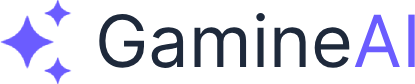Fix Unity Shader Compilation Errors (How to Solve)
Unity shader compilation errors can be frustrating and often prevent your game from building or running properly. This comprehensive guide will help you identify, fix, and prevent these common rendering issues.
What Are Unity Shader Compilation Errors?
Shader compilation errors occur when Unity's graphics pipeline cannot process your shader code due to syntax errors, missing properties, incompatible platforms, or hardware limitations. These errors typically appear in the Console window and can prevent your game from rendering correctly.
Common Shader Compilation Error Messages
Before diving into solutions, let's identify the most frequent error messages you'll encounter:
- "Shader compilation failed"
- "Shader error in 'ShaderName': syntax error"
- "Property '_MainTex' not found"
- "Platform not supported"
- "Shader variant compilation failed"
Step-by-Step Solutions
Solution 1: Check Shader Syntax and Properties
Step 1: Open the Shader File
- Locate the problematic shader in your Project window
- Double-click to open it in your code editor
- Look for syntax errors in the shader code
Step 2: Verify Property Declarations
// Correct property declaration
Properties
{
_MainTex ("Texture", 2D) = "white" {}
_Color ("Color", Color) = (1,1,1,1)
_Metallic ("Metallic", Range(0,1)) = 0.0
}Step 3: Check Variable Names
- Ensure all variables used in the shader are properly declared
- Variable names are case-sensitive
- Avoid reserved keywords
Step 4: Verify Shader Structure
Shader "Custom/MyShader"
{
Properties
{
// Properties here
}
SubShader
{
Tags { "RenderType"="Opaque" }
LOD 200
CGPROGRAM
#pragma surface surf Standard
#pragma target 3.0
// Shader code here
ENDCG
}
FallBack "Diffuse"
}Solution 2: Fix Platform Compatibility Issues
Step 1: Check Target Platform
- Go to Edit > Project Settings > Player
- Select your target platform
- Check Graphics API settings
Step 2: Add Platform-Specific Code
CGPROGRAM
#pragma surface surf Standard
#pragma target 3.0
// Platform-specific compilation
#if SHADER_API_MOBILE
// Mobile-specific code
#else
// Desktop-specific code
#endif
// Rest of shader code
ENDCGStep 3: Use Appropriate Shader Models
- Mobile: Use Shader Model 3.0 or lower
- Desktop: Shader Model 4.0+ for advanced features
- WebGL: Shader Model 3.0 for compatibility
Solution 3: Resolve Missing Texture References
Step 1: Check Material Properties
- Select the material using the shader
- In the Inspector, verify all required textures are assigned
- Look for missing texture slots (red warning icons)
Step 2: Assign Missing Textures
// Script to assign missing textures
public class ShaderTextureFixer : MonoBehaviour
{
public Texture2D mainTexture;
public Texture2D normalMap;
void Start()
{
Material mat = GetComponent<Renderer>().material;
mat.SetTexture("_MainTex", mainTexture);
mat.SetTexture("_BumpMap", normalMap);
}
}Step 3: Use Default Textures
// In shader properties
_MainTex ("Texture", 2D) = "white" {}
_NormalMap ("Normal Map", 2D) = "bump" {}Solution 4: Fix Shader Variant Compilation
Step 1: Enable Shader Stripping
- Go to Edit > Project Settings > Graphics
- Set Shader Stripping to appropriate level
- For development: Set to Disabled
- For builds: Set to Strip Unused Variants
Step 2: Use Shader Keywords Properly
CGPROGRAM
#pragma multi_compile _ _ALPHATEST_ON
#pragma multi_compile _ _NORMALMAP
#pragma multi_compile _ _EMISSION
// Conditional compilation
#ifdef _ALPHATEST_ON
clip(tex.a - _Cutoff);
#endif
ENDCGStep 3: Optimize Shader Variants
// Script to precompile shader variants
public class ShaderVariantOptimizer : MonoBehaviour
{
void Start()
{
// Precompile common shader variants
Shader.WarmupAllShaders();
}
}Solution 5: Handle Graphics API Issues
Step 1: Check Graphics API Settings
- Edit > Project Settings > Player
- XR Settings > Initialize XR on Startup (disable if not using VR)
- Graphics API - ensure compatibility
Step 2: Use Fallback Shaders
Shader "Custom/MyShader"
{
// Main shader code
SubShader
{
// Primary shader
}
// Fallback for unsupported platforms
FallBack "Legacy Shaders/Diffuse"
}Step 3: Test Different Graphics APIs
- OpenGL (cross-platform)
- DirectX 11 (Windows)
- Metal (macOS/iOS)
- Vulkan (Android)
Alternative Fixes for Specific Scenarios
Fix 1: URP/HDRP Shader Errors
For Universal Render Pipeline:
Shader "Universal Render Pipeline/Lit"
{
Properties
{
_BaseMap("Base Map", 2D) = "white" {}
_BaseColor("Base Color", Color) = (1, 1, 1, 1)
}
SubShader
{
Tags {"RenderType" = "Opaque" "RenderPipeline" = "UniversalPipeline"}
LOD 300
Pass
{
Name "ForwardLit"
Tags {"LightMode" = "UniversalForward"}
HLSLPROGRAM
#pragma vertex LitPassVertex
#pragma fragment LitPassFragment
#include "Packages/com.unity.render-pipelines.universal/ShaderLibrary/Core.hlsl"
ENDHLSL
}
}
}For High Definition Render Pipeline:
Shader "HDRP/Lit"
{
Properties
{
_BaseColor("Base Color", Color) = (1, 1, 1, 1)
_BaseColorMap("Base Color Map", 2D) = "white" {}
}
SubShader
{
Tags {"RenderType" = "Opaque" "RenderPipeline" = "HDRenderPipeline"}
Pass
{
Name "ForwardOnly"
Tags {"LightMode" = "ForwardOnly"}
HLSLPROGRAM
#pragma vertex Vert
#pragma fragment Frag
#include "Packages/com.unity.render-pipelines.high-definition/Runtime/Material/Material.hlsl"
ENDHLSL
}
}
}Fix 2: Mobile Shader Optimization
Optimize for Mobile:
Shader "Mobile/Optimized"
{
Properties
{
_MainTex ("Texture", 2D) = "white" {}
_Color ("Color", Color) = (1,1,1,1)
}
SubShader
{
Tags {"RenderType"="Opaque"}
LOD 100
Pass
{
CGPROGRAM
#pragma vertex vert
#pragma fragment frag
#pragma target 2.0
// Simple, mobile-optimized shader
#include "UnityCG.cginc"
struct appdata
{
float4 vertex : POSITION;
float2 uv : TEXCOORD0;
};
struct v2f
{
float2 uv : TEXCOORD0;
float4 vertex : SV_POSITION;
};
sampler2D _MainTex;
fixed4 _Color;
v2f vert (appdata v)
{
v2f o;
o.vertex = UnityObjectToClipPos(v.vertex);
o.uv = v.uv;
return o;
}
fixed4 frag (v2f i) : SV_Target
{
fixed4 col = tex2D(_MainTex, i.uv) * _Color;
return col;
}
ENDCG
}
}
}Verification Steps
Step 1: Check Console for Errors
- Open Window > General > Console
- Look for shader compilation messages
- Click on error messages to highlight problematic shaders
Step 2: Test in Scene View
- Select objects using the shader
- Check if materials render correctly
- Verify textures and colors display properly
Step 3: Build and Test
- File > Build Settings
- Select target platform
- Click Build and monitor for shader errors
- Test the built game
Step 4: Use Shader Debugging Tools
// Script to debug shader compilation
public class ShaderDebugger : MonoBehaviour
{
void Start()
{
// Check if shader compiles
Shader shader = Shader.Find("Custom/MyShader");
if (shader == null)
{
Debug.LogError("Shader not found or failed to compile!");
}
else
{
Debug.Log("Shader compiled successfully!");
}
}
}Prevention Tips
Tip 1: Use Shader Templates
- Start with Unity's built-in shader templates
- Modify existing shaders rather than writing from scratch
- Use Shader Graph for visual shader creation
Tip 2: Test Early and Often
- Test shaders on target platforms during development
- Use different graphics APIs for compatibility testing
- Check mobile performance with simple shaders first
Tip 3: Organize Shader Assets
Assets/
├── Shaders/
│ ├── Mobile/
│ ├── Desktop/
│ └── VR/
├── Materials/
└── Textures/Tip 4: Use Shader Keywords Wisely
// Good: Conditional compilation
#pragma multi_compile _ _ALPHATEST_ON
// Avoid: Too many variants
#pragma multi_compile _ _FEATURE1 _FEATURE2 _FEATURE3Tip 5: Monitor Build Logs
- Check Build Report for shader compilation statistics
- Monitor shader variant count
- Optimize shader stripping settings
Common Mistakes to Avoid
Mistake 1: Ignoring Platform Differences
- Don't assume desktop shaders work on mobile
- Test on actual target devices
- Use appropriate shader models
Mistake 2: Overcomplicating Shaders
- Start simple and add complexity gradually
- Avoid unnecessary shader variants
- Use built-in Unity shaders when possible
Mistake 3: Missing Fallbacks
- Always include FallBack shaders
- Test with different graphics APIs
- Provide alternative rendering paths
Mistake 4: Ignoring Performance
- Monitor shader compilation time
- Use shader stripping for builds
- Optimize for target hardware
Troubleshooting Checklist
- [ ] Check shader syntax for errors
- [ ] Verify all properties are declared
- [ ] Assign missing textures to materials
- [ ] Check platform compatibility
- [ ] Test with different graphics APIs
- [ ] Use appropriate shader models
- [ ] Include fallback shaders
- [ ] Monitor build logs for warnings
- [ ] Test on target devices
- [ ] Optimize shader variants
Related Problems and Solutions
If you're still experiencing issues, check these related help articles:
- Unity Build Errors When Publishing to Mobile
- Unity Performance Drops to 10 FPS - How to Fix
- Unity Lighting Issues - How to Fix Dark Scenes
- Unity Post-Processing Not Working - Visual Effects Fix
Additional Resources
Conclusion
Shader compilation errors in Unity can be complex, but with the right approach, they're usually solvable. Start with the basic syntax and property checks, then move to platform compatibility and optimization. Remember to test early and often, and always include fallback shaders for maximum compatibility.
Bookmark this fix for quick reference when you encounter shader issues in the future. Share this article with your dev friends if it helped solve your shader compilation problems!
If you're still struggling with shader issues after trying these solutions, check our Unity Beginner Guide for more fundamental Unity concepts, or join our Discord community for real-time help from other developers.